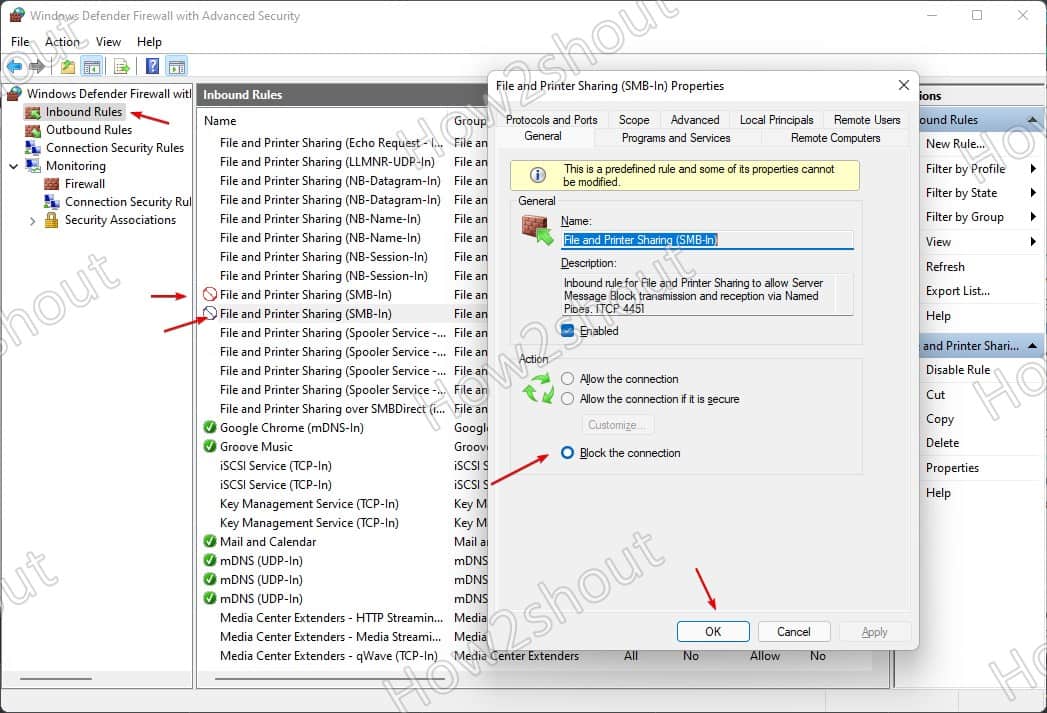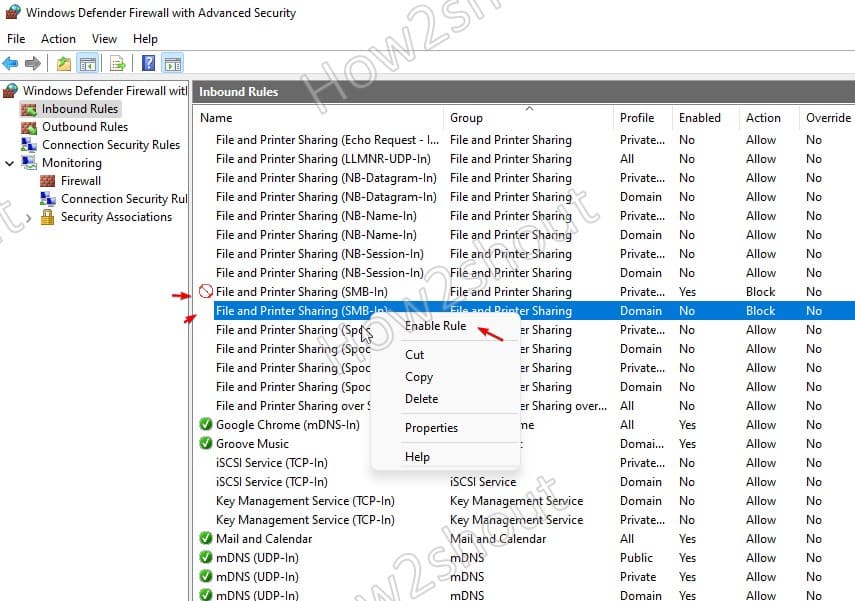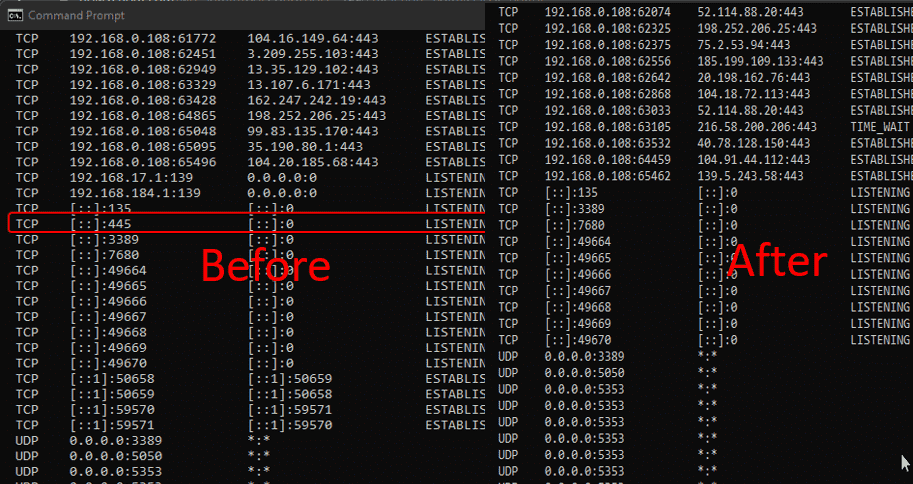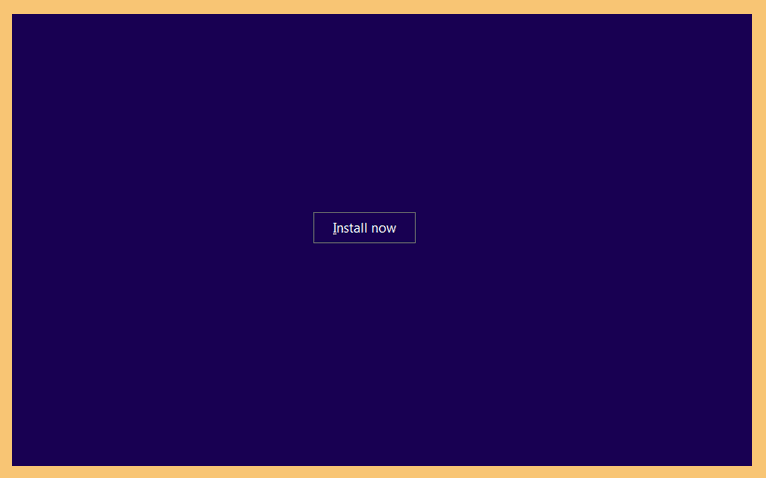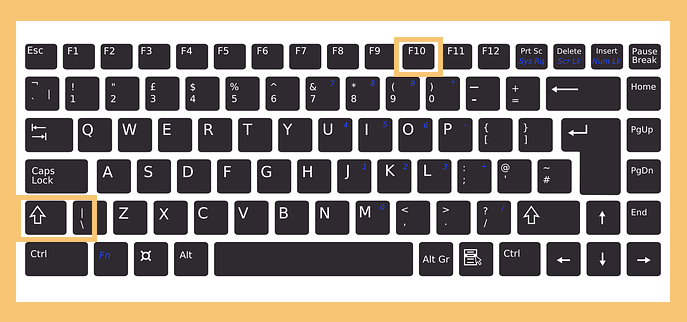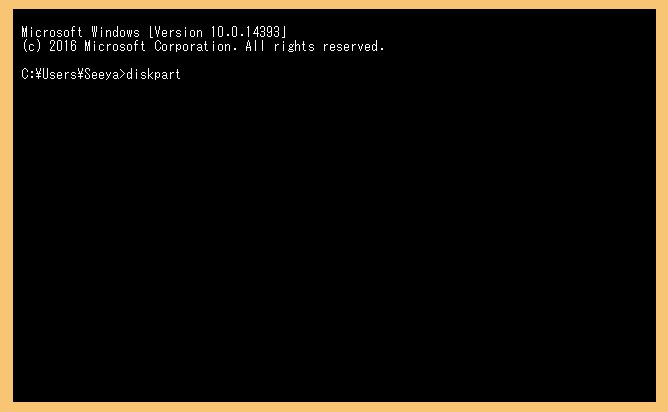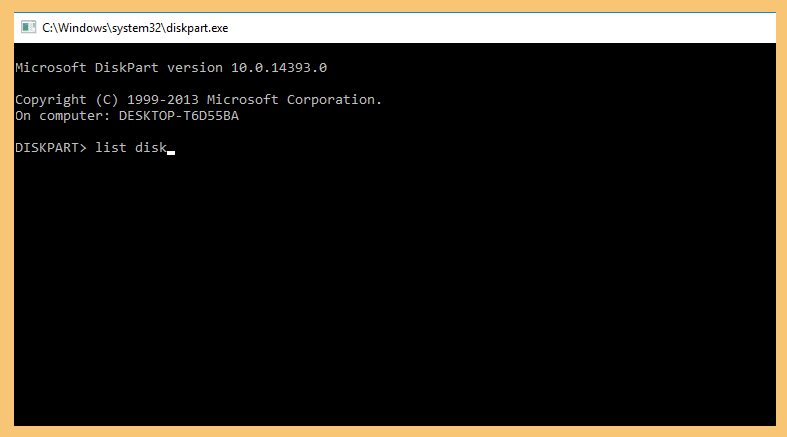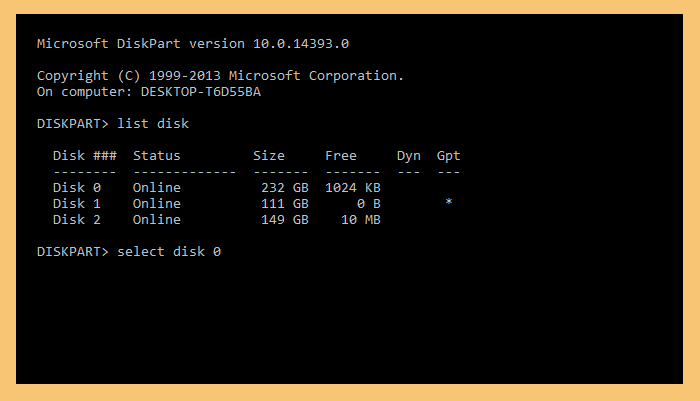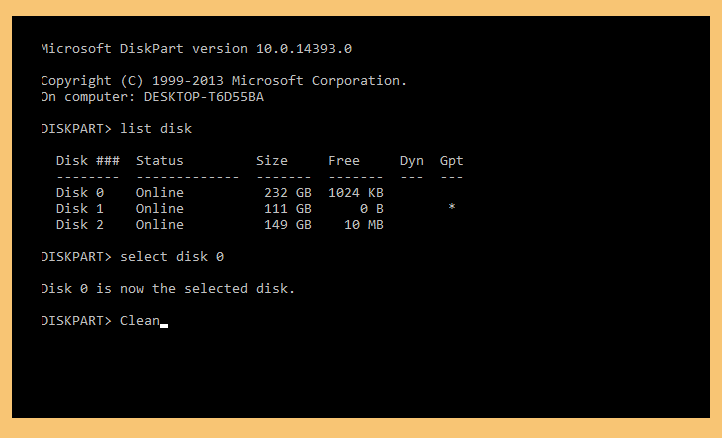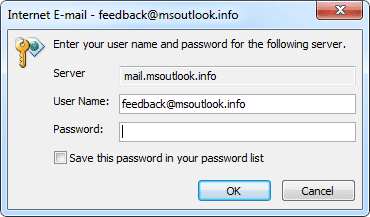Requirements:
- Microsoft Windows Server 2012- DNS Server has been setup and function properly
- An email address that function properly
Step by step create a TXT record inside the zone file:
1. Login to your DNS server as administrator.
2. Launch the DNS Management Console. Click on Server Manager -> DNS. Right Click on your Server name and select DNS Manager
3. On DNS Manager window, expand your DNS name. Then expand your Forward Lookup Zones. Over here, you should see your domain name zone. In this example :entrustcertlab.com
4. Right click on your domain name and select Other New Records to add a new TXT record.
Scroll down and select Text (TXT) and click Create Record button.
5. Create your record using the reference from the table below:
Format:
| Record Name: | You must type: _validation-contactemail |
| Fully qualified domain name (FQDN): | Auto populated |
| Text : | Your designated email address which function properly. Example: manager@entrustzonelab.com |
Click Ok to save your new record and Done button to go back to DNS Manager screen.
6. Your TXT record will now show up on your zone records.
At this point the process to add a TXT record for Entrust has been completed.
7. Once this is setup, and the DNS information has been propagated to our Entrust DNS Server (which may take up to 12 hours), you can then use email verification method for the domain in your certificate portal.