An usual error in Outlook 2010 / 2007 / 2003 / XP that appears when you try to save an attachment is: ‘Cannot save the attachment. Cannot create file . Right-click the folder you want to create the file in, and then click Proprieties on the shortcut menu to check your permissions for the folder‘.
1. Go to Start / regedit and press ENTER:
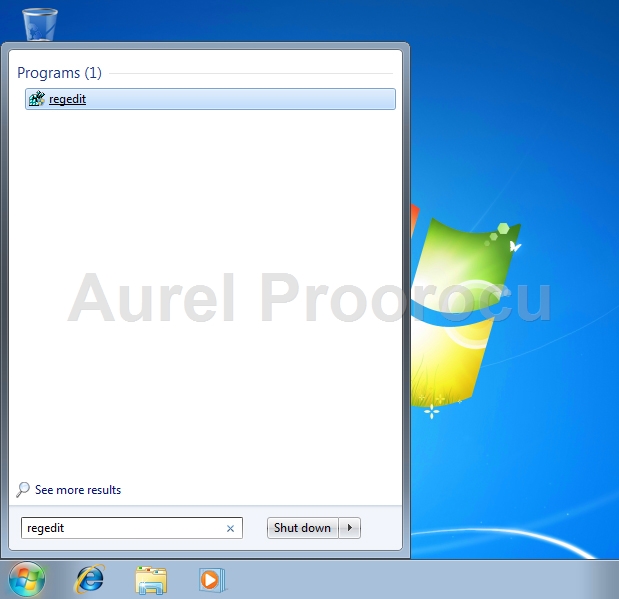
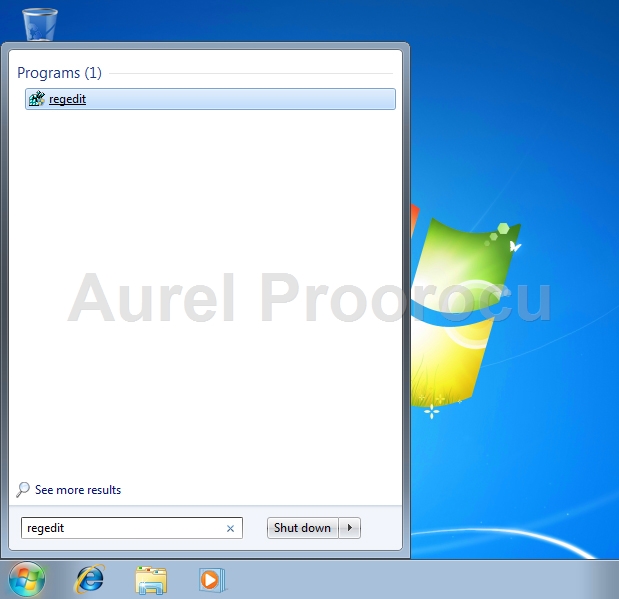
2. Now browse to: HKEY_CURRENT_USER\Software\Microsoft\Office\<version*>\Outlook\Security
*replace <version> with: 14.0 ( if you have Outlook 2010 ) / 12.0 ( Outlook 2007 ) / 11.0 ( Outlook 2003 ) / 10.0 ( Outlook XP )
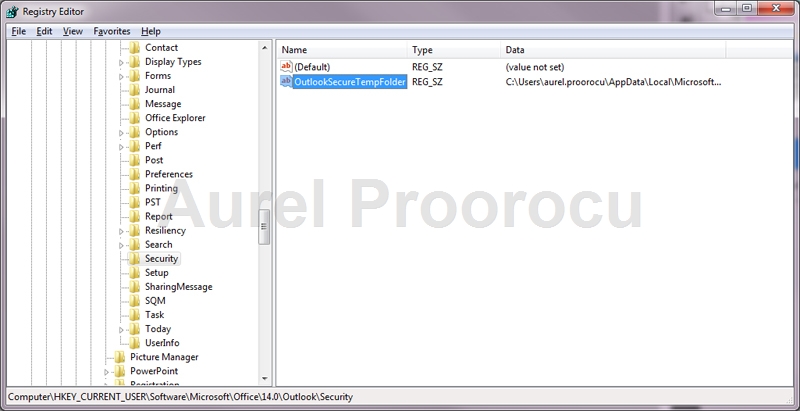
3. Double click on OutlookSecureTempFolder, and the pop up with the Edit String will appear. Here you replace Value data with the new location of the folder ( EX: D:\HereIwantMyAttachments )
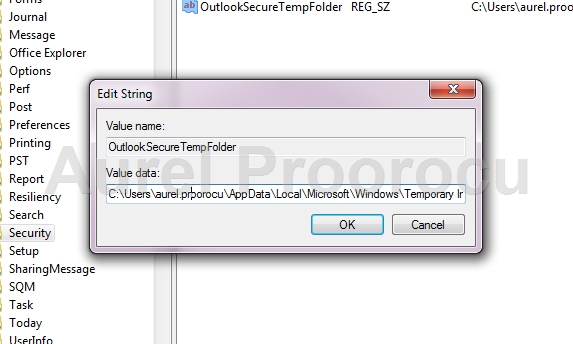
4. Close and reopen Outlook, and now you should be able to save the attachments in the mail.




















