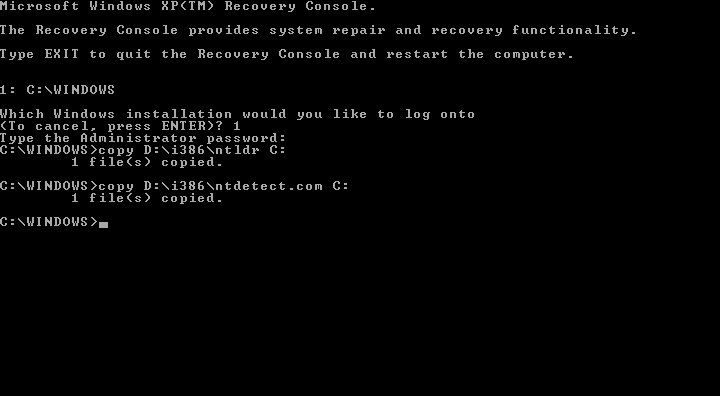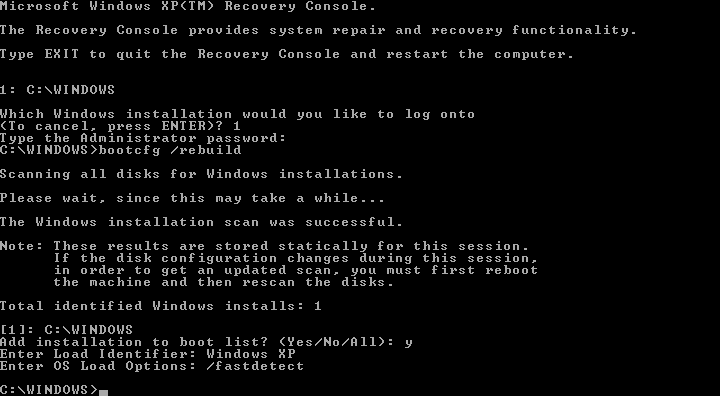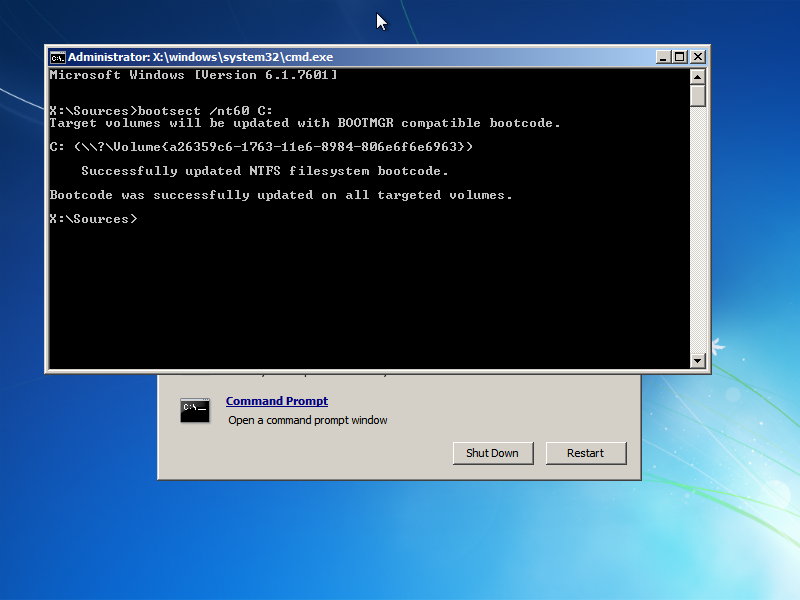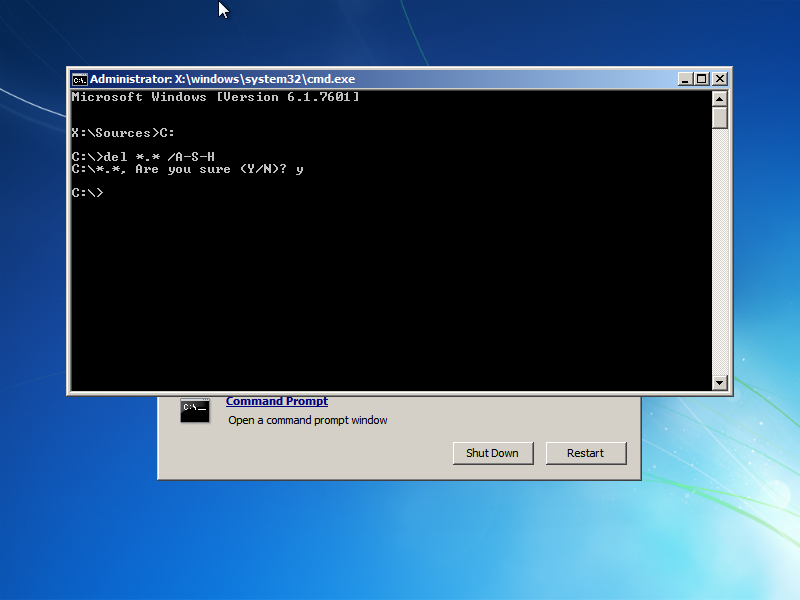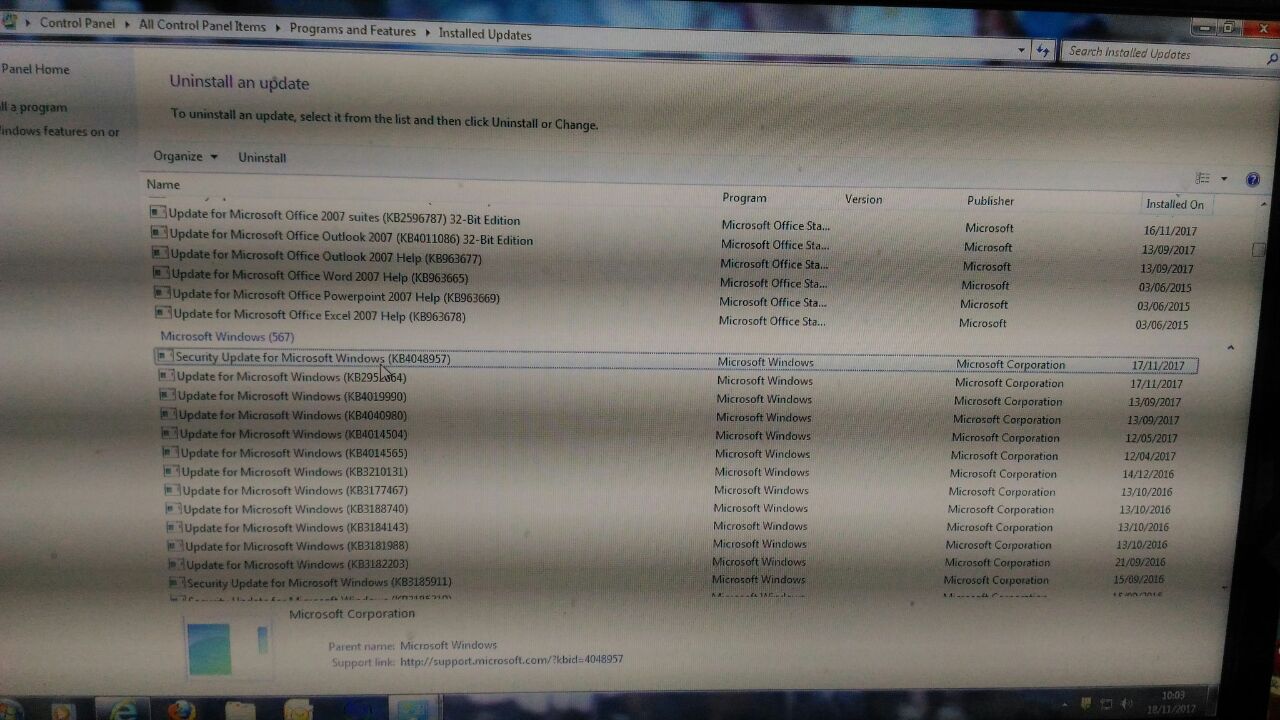Cara Download Video & Audio di Facebook dengan Mudah tanpa Aplikasi
Seperti judulnya ya sob ini merupakan cara yang sangat simple praktis yang jelas gratis tanpa app tambahan, berikut tutorial cara unduh video di fb.
a. Langkah pertama silahkan anda login ke akun facebook.
b. Kemudian klik video yang anda ingin download dan menuju ke halaman video (klik kiri > show url dan salin url)

c. Jika sudah mendapatkan urlnya, tinggal paste ke address bar.

d.Setelah itu sobat ganti url http://www.facebook.com/storygaktauane dengan http://m.facebook.com/storygaktauane. Jadi intinya anda ubah www menjadi m.
e. Kemudian buka url tersebut, selanjutnya putar video tersebut. Selanjutnya arahkan mouse ke dalam video lalu klik kanan dan save as. maka video akan tersimpan di pc anda. Sedangkan untuk hp tinggal putar dan pilih opsi > simpan sd card dan video pun telah tersimpan di sd card hp android anda.